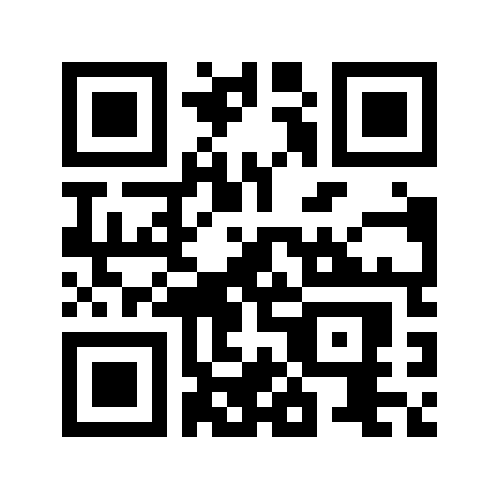Draw the position of the stage
All stages must have their own geographical area. The drawing procedure is the same as for the normal stages.
If you want a stage to be validated with GPS OR QR, draw the polygon large enough to take into account the accuracy errors of the GPS (sometimes tens of meters).
If you want to validate only with QR code, draw a very small polygon; the very precision of the GPS will ensure that it will be virtually impossible to validate without scanning the QR code.