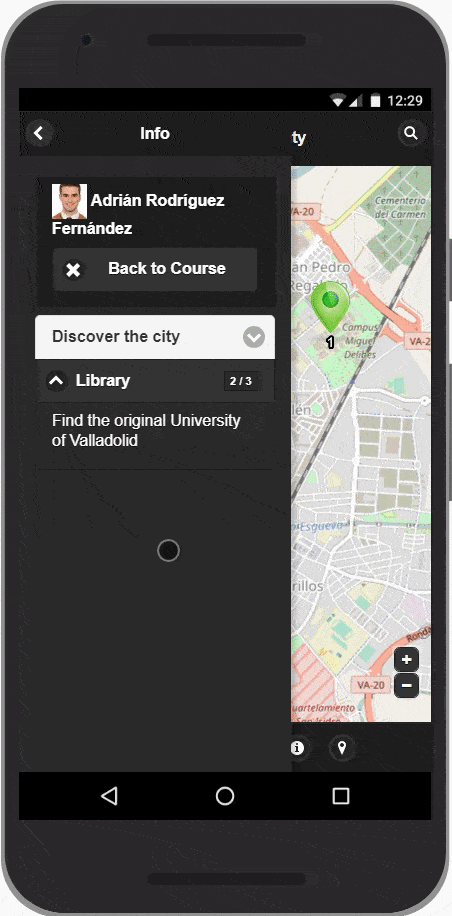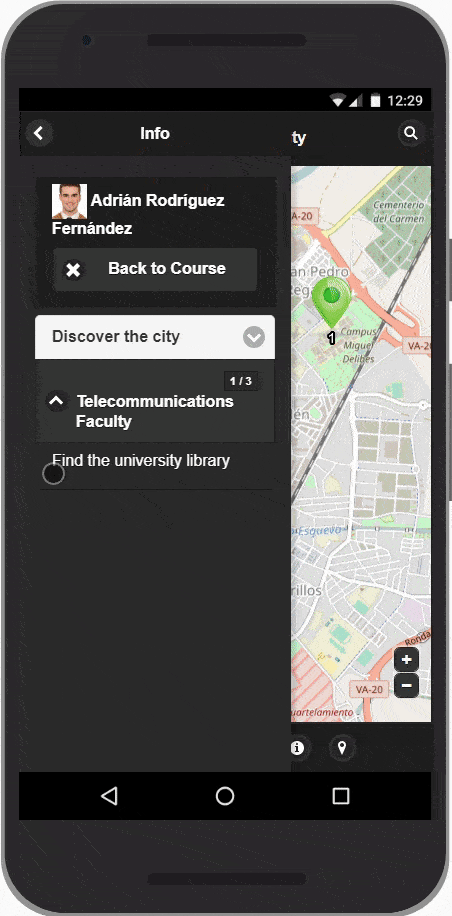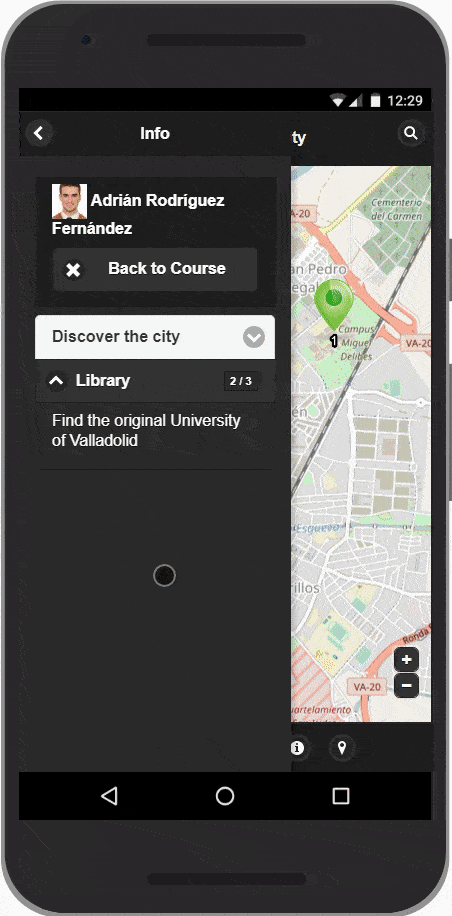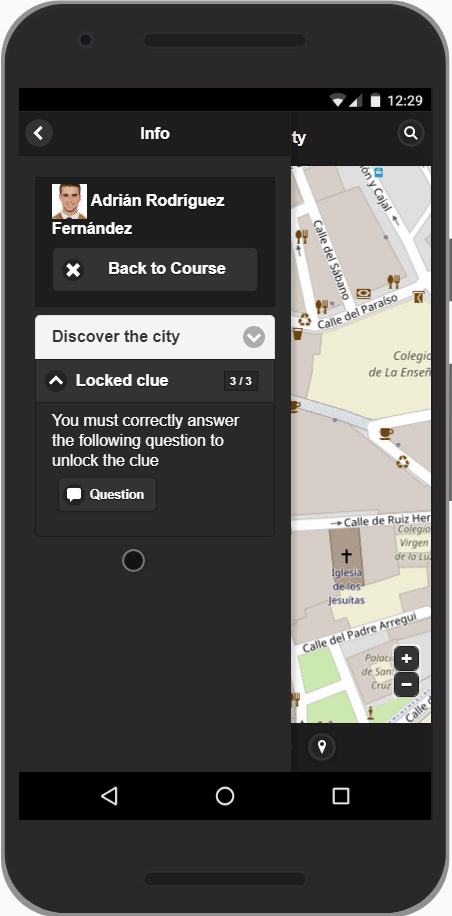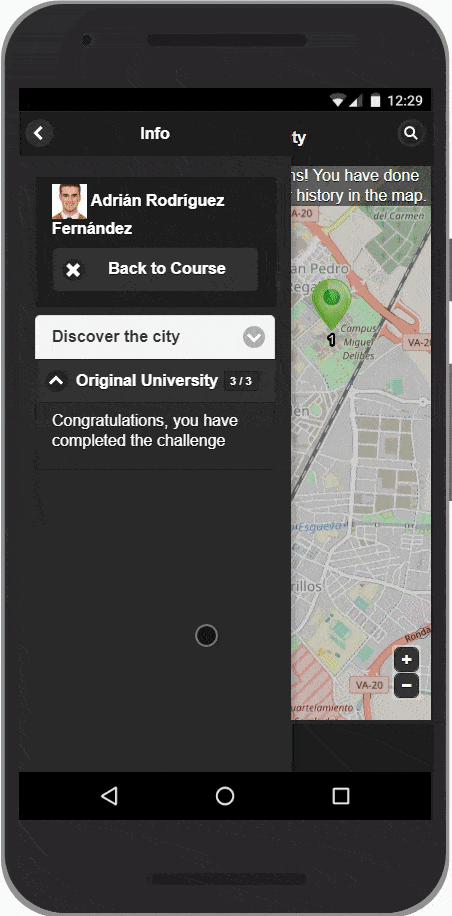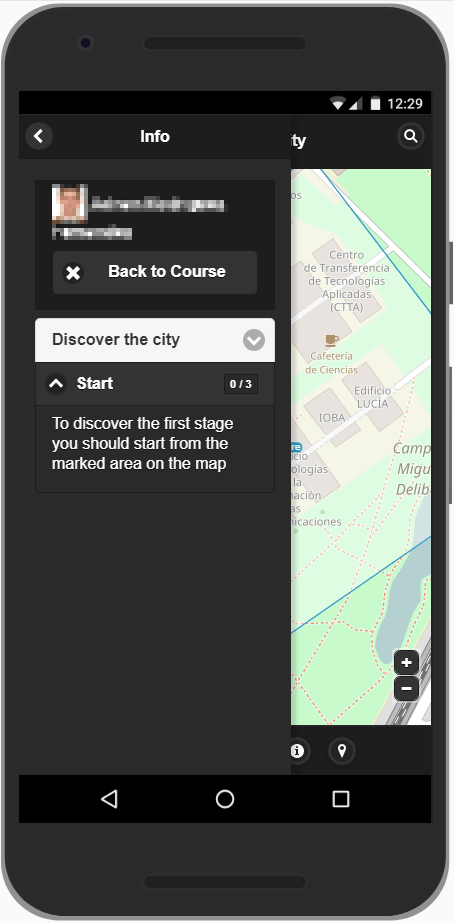
Start the game
Inside your Moodle course, go into the Treasure Hunt activity that has been set up by your teacher and in the main screen click on they Play button. It will appear the interface you should use to find out the treasure. To begin the game, place yourself within the marked area on the map and validate your location.
Alternatively, if you have the Moodle Mobile App, use the integrated module for Treasure Hunt.