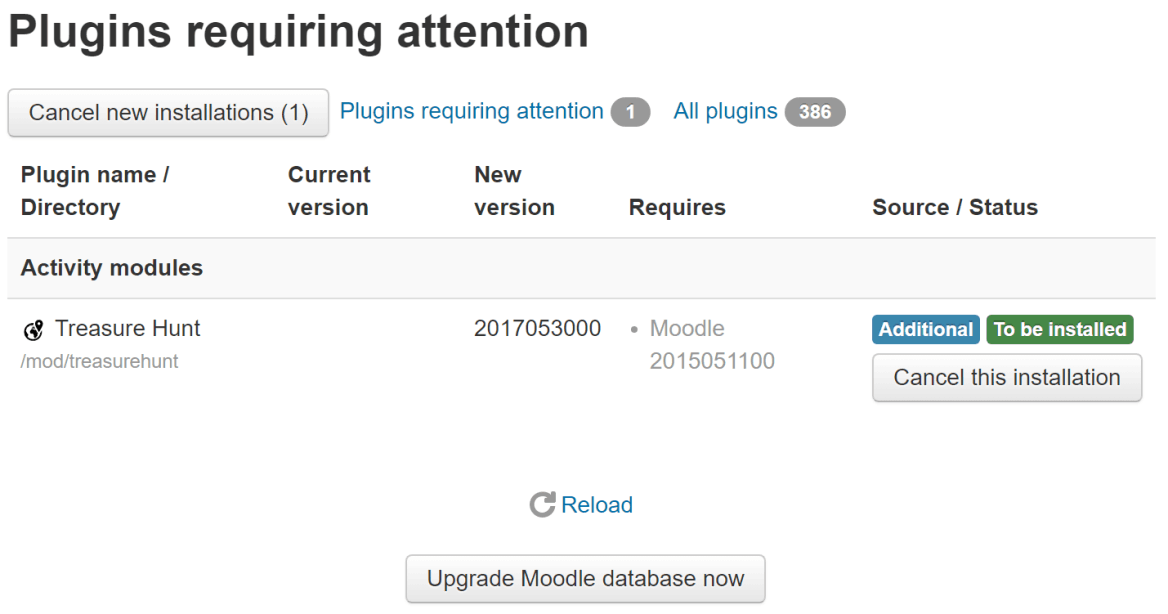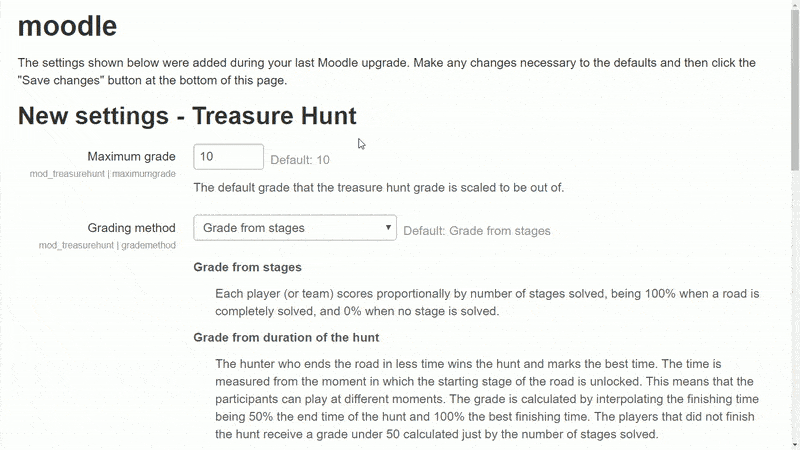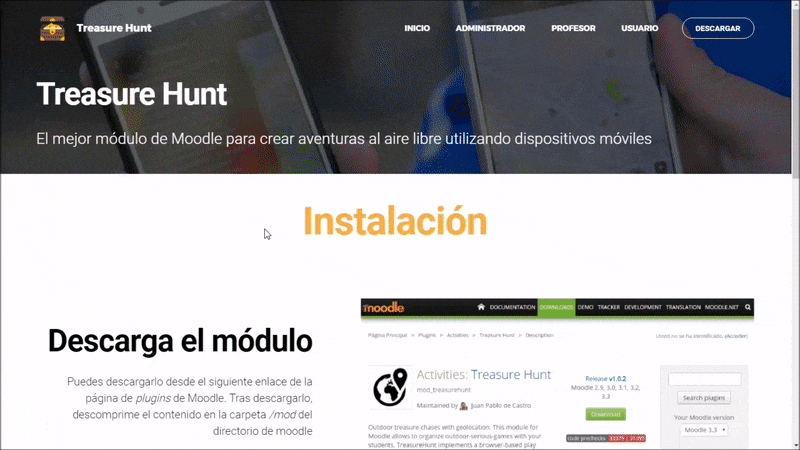
Install from Moodle
You can install it directly from the Moodle plugins directory through the Site administration > Plugins > Install plugins menu. Just browse the directory and select install. (Your Moodle site need to be registered.)
Download the module
You can download it from the link below on the Moodle plugins webpage. After downloading it, unzip the content in the /mod folder of the Moodle directory.
Alternatively, you can download it from the GitHub repository.