
Web Map Service (WMS) layers
WMS servers are specialists in providing maps to applications quickly and with the lowest download volume.
If you want to add interesting information for large areas (e.g. a country or the whole world) and with a high level of detail (lots of zoom) you will need to connect to a public WMS server.
A WMS service consists of two parts:
- A base URL like: http://servicios.idee.es/wms/copernicus-landservice-spain?
- Some parameters behind the ? sign: SERVICE=WMS&LAYER=CoperPanEuropean
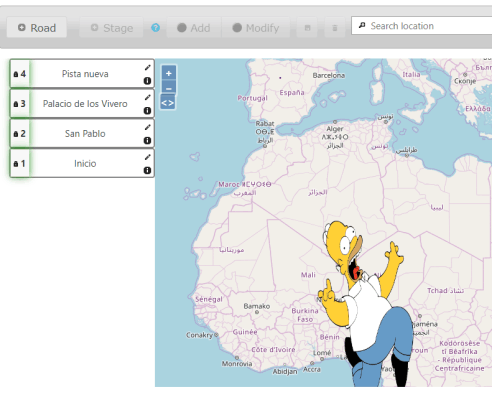
Non-geographic overlay
You can overlay any image on the base map. To do this, you have to upload the file (preferably a vector format such as SVG), set the "Layer type" parameter to "The image is rendered above the maps" and indicate the coordinates of the upper right and lower left corner for the overlay in the "Longitude west", "Latitude south", "Longitude east", "Latitude north" fields in geographic degrees.
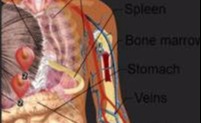
Non-geographic base-map
Sometimes you want to do a Treasure Hunt on a "virtual map". Of course this cannot be done using the GPS, but it can be done using QR codes or playing "without moving" clicking with the mouse on the screen.
In this case you have to upload a suitable image (better in vector format to allow a good zoom with little file size) and set "Layer type" to "The image is not geographic".